As a homeschool mom (or dad), do you ever feel like you need a little help teaching your children at times? Do you worry that you might be missing subjects or topics here and there? Do you just have times you need to give your child(ren) something to do while you get something else done? Well today I am here to talk to you about an online teaching site that may be able to help you out with these struggles. Thanks to the Homeschool Review Crew, we had the chance to try out Help Teaching Pro from HelpTeaching.com.
You can actually head over to this site right now and try them out for free. However, there are numerous benefits to paying for a Pro membership. Here, let's take a look at the different plans.
As a free member, you have the ability to create custom tests and worksheets or use those that are premade. There are quite a lot to choose from; however, the majority are only available to those with a paid plan. As a Pro member you can also created tests with 10 times the amount of questions, you could add images, save your tests, use the test room, and have access to pre-made premium content. One of my favorite benefits is being able to assign lessons, tests, and worksheets to my children. I can email the links to my children or copy and paste them in our document for them to choose from during their computer time. They are able to watch the online lessons that I assigned them and work on the worksheets/tests online. This is such an ink-saver.
So, you may now be wondering what kind of worksheets, tests, and lessons you can give your child(ren). Let's just say all the major subjects are covered. Here's the list of the available subjects:
So, you may now be wondering what kind of worksheets, tests, and lessons you can give your child(ren). Let's just say all the major subjects are covered. Here's the list of the available subjects:
- Arts
- Early Education
- English Language Arts
- Life Skills
- Math
- Physical Education (including health)
- Science
- Seasonal and Holidays
- Social Studies
- Study Skills/Strategies
- Vocational Education
Additionally there are Common Core Math and Common Core ELA Worksheets.
There are also Math Worksheet Generators and Printable Game Generators.
Let's take a look at how to use the site.
When you log onto the site, you will notice a menu bar across the top of the screen.
Let's take a look at how to use the site.
When you log onto the site, you will notice a menu bar across the top of the screen.
We'll make our way through each tab from left to right.
Tests & Worksheets:
The 12 main subjects are highlighted and underlined on the left side of the screen. You can click on any of these to find the worksheets in that subject. That page will then be broken down into more topics. Or you could click on one of the blue highlighted topics under the main subject to go directly to that topic. The main topic I wanted to focus on with my children during this review period was grammar, because I feel I have been lacking in this with the children, especially the older girls. On the grammar page there are four sub-topics: Daily Grammar, Parts of Speech, Capitalization & Punctuation, and Sentence Conventions. These are further broken down by grade level. The Parts of Speech are also divided into: Nouns, Adjectives, Adverbs, Pronouns, Conjunctions, Prepositions, Verbs, and Other Parts of Speech.
The lock icon indicates worksheets that are only available with a paid membership. When I am actually logged into my account, those locks are in an unlocked position.
So, I started out by having the children try some worksheets, but then I realized they were struggling because they didn't understand what was being asked of them at times. You know, the whole, "I have been lacking in knowing what to teach the children when it comes to grammar" thing. That brings us to the second tab in the menu bar.
Lessons:
There are online lessons for the following subjects:
- English Language Arts
- Math
- Science
- Social Studies
After you click on the link to browse a subject, you will come to the page that lists all the lessons. These are again organized by topic, with each sub-heading starting at the youngest grade and making its way to the older grade's lessons as you scroll down the page. There are lessons available from Kindergarten level through 12th grade.
Each lesson begins with some introductory information. The child then completes the few practice questions and watches the embedded video, if one is included. These videos are usually only a few minutes long. Then there are related worksheets that the child can complete. These are listed below the video, along with links to related lessons.
One thing I didn't realize at first was that when I assign these lessons to my children they do not have access to these related links unless I also assign them. I couldn't understand how come the children were saying they only had a few questions and then they were done. Once I explored it a bit, I realized the problem. So, when assigning lessons to your child make sure to also click on the links to go to the worksheets and assign those as well.
Right! I haven't explained how to assign lessons and worksheets yet, have I. Don't worry. That wasn't an oversight. After we look at all the tabs in the main menu, I will explain how I typically assigned work to my children.
Now let's look at Test Maker:
I only just recently started exploring this tab. As I mentioned, I really wanted to focus on grammar with the children, and as I didn't have anything I was consistently using for grammar, I needed to have them focus on the lessons and the related worksheets.
You can choose to create your own test from scratch, or browse the subjects provided by HelpTeaching.com, or create a quick test by entering some basic information such as the category the test will focus on, keywords, grade, question types, and number of questions.
When I tried to create a grammar related test for the girls using the "Quick Test" option, I realized the children were going to be getting questions they didn't know the answers to as they hadn't taken all the lessons that would give them the required information. That was also the problem I had when first trying to assign worksheets. So, I decided to stick to my plan of assigning the girls lessons and related worksheets for the time being.
However, I had a blast created a test from scratch using the vocabulary book that comes with our core curriculum. I decided the girls needed a bit of a review, to see how much information they have retained this year.
To start, I needed to name my test. Then I was directed to the page where I was to start adding questions.
Depending on the topic, I could browse their questions. However, I didn't figure Greek roots and vocabulary would be one of the included topics. So, I clicked on "Create a new question" and started putting together a test. You get to choose between the following four types of questions:
- Fill-In-The-Blank
- Multiple-Choice
- Open-Ended
- True or False
The only question type I didn't use was open-ended.
It is required that you name a category and grade, plus you could add keywords. You then need to type in your question.
In order to leave a blank space in a "Fill-in-the-blank" or "Multiple-choice" question you click on "Insert a Blank" if needed. When making multiple choice questions there are spaces for including eight choices, and you can click on the correct answer for the answer key. And for "True or False" you just type in a statement and indicate in the answer field whether it is true or false. So simple. They even include a guide called "How to Write Good Test Questions."
Once you have all your questions filled in, you can choose to rearrange them, add page breaks, change the font design and size, and decide what information you want in the header and footer. Here is what the one test looks like:
Moving on to the Worksheet Generator:
With this tool you could create an unlimited number of math worksheets in addition, subtraction, multiplication, and division. They are generated randomly, using the parameters you set. Or you could choose to make Bingo cards or Word Searches. Personally, I love word searches, so I knew I had to create some for the children.
This was so simple to create. You just give your worksheet a title, and then you add the words in the box, separated by commas. You can choose whether words are place backwards or not. If you check the box that says, "show the answer key" you will see the words as they are added to the puzzle. Or you can uncheck the box and it will add the letters among the other random letters, so you could probably do the puzzle yourself as it is hard to tell where they are being added.
I thought it would be a great way for the children to practice their spelling words.
The next tab is the one that kept escaping me. For quite a while I couldn't figure out how to grade my girls' work or see which worksheets/lessons they completed. I knew I had seen it somewhere when I was first perusing the site, but then it took me quite a while to find it again. I finally realized I could do these things in the Test Room.
Online Testing:
From here I can see all the tests/worksheets and lessons I have scheduled for my children.
When I want to look at the tests I click on "My Test Schedule."
From here I can edit the schedule, get the link to share it with additional students, grade and look at the test results, and archive the test. The program will grade the test for you; however there may be some questions that need the parent to grade them, such as questions that needed the child to type in an answer.
From what I can tell, you can view one test at a time. I do wish I could see a list of all the tests the child has actually taken and what their grades are, as I am trying to find the best way to organize this information for the girls' portfolios.
I can also look at the lessons I have scheduled.
As with the test schedule, I can choose to assign the lessons to additional students from this page. I can also see the results, which includes which child viewed the lesson, how long they took on the lesson, and whether or not they tried the practice questions.
Moving on to My Content:
From here I can look at the tests I have created as well as the questions. I can choose to edit the test and assign it, or print it out.
Plans & Pricing is where you can view the different plans and the FAQ's .
The Blog appears to be full of wonderful posts about educating children from preschool through high school.
As you can see, there is a wealth of information and resources at HelpTeaching.com. Admittedly, I was a bit overwhelmed at first. But once I figured out the site, I began to realize how much it could benefit our homeschool.
As I stated at the beginning of the post, I started out by trying out different worksheets, but that didn't quite work out the way I wanted it to. Scheduling lessons and related worksheets has worked out so much better for us. The girls have been working on various grammar topics, plus some science that went along with our core science lessons. They get on the computer once a day and were to choose which lesson they wanted to work on out of the links that I assigned to them. The parent/teacher can email or share the link.
Let's look at how lessons and tests are assigned.
At the top of the lesson you will find an additional menu bar where you can assign or share the link.
You can give the children instructions to follow and then choose to invite them via email or share a public link with them. Clicking on "Share Link" instead of "Assign" seems to be a quicker way to get the link. Now, when it comes to worksheets you can choose to work on it right away, print it, or schedule it, similar to how the lessons are scheduled.
You can also set a start and end time, and decide whether children can go back and change answers, whether they will see results of the test, or be in practice mode.
Originally I copy and pasted the link into my word processing document for the children to choose from. Then the girls got email addresses and I got to send them the links. Both ways seem to work great, though I think I prefer having them in my document so I have a better record of which tests/lessons they worked on.
One of the biggest benefits of the Help Teaching Pro, in my mind, is that the children can work on these lessons and worksheets online. It is so much better on our budget not to have to use ink. However, I do love that I can print out worksheets if I need to, such as when we go on a long road trip or to a doctor appointment and I need the children to get some school work done. Of course, those word search sheets needed to be printed out. And I did print out the test that I created, though they could have done that online as well.
Help Teaching Pro is a great resource for homeschoolers, though it may be a bit overwhelming at first. There are so many lessons, worksheets, and tests, and even after several weeks of using this site, I feel like we barely scratched the surface. It definitely seems like a resource I could justify including in our budget, and one I highly recommend.
Don't forget to click on the banner below to see what my fellow Crew mates had to say about this great site.































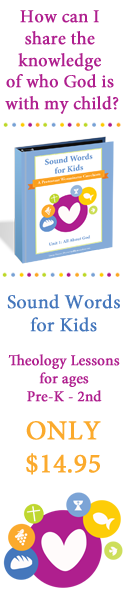















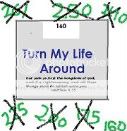




![[PREMIO2009.png]](https://blogger.googleusercontent.com/img/b/R29vZ2xl/AVvXsEjXD_Gx-wZ9EM5hXKrEYLksEBkYfRQtmb8VDVTDG_yyLggQoFIstZsh4zszdG20KqErZicRzEhiNYLty7j3IMXJYsABqkXjr8pp-ncj71xCbpxlXGbGpZq2fTuDQqq1RMKV4DPcDBnBViA/s1600/PREMIO2009.png)




No comments:
Post a Comment
Thank you for visiting my blog today. I love to read your comments, so please leave me one if you have the time.
Blessings