
It is no secret that I struggle with keeping organized. I have mentioned this problem on my blog before, and things haven't gotten much better. This has become a big concern for me this summer, knowing that I have to report to the school district for the first time this coming school year. It is imperative that I find a way to not only keep myself organized, but our school as well. When I learned about an online planner called Homeschool Planet developed by the Homeschool Buyers Co-op, I figured I would give it a try.
Now, I have never used an online planner before, and the print planners I have used in the past have all found themselves neglected partway through the year. I am not a planner person, and I really need to become one to keep myself on track from now on. I wasn't quite sure what I was getting myself into, but I have a feeling Homeschool Planet is going to be a great asset in our homeschool this year. Having never used an online planner before, I am still trying to get to know all the features, and as I use it more and get used to it, I am finding it easier to navigate.
Homeschool Planet has many features combined on one site. In addition to schoolwork, you can schedule chores, appointments, meals and more. These are all placed on the main calendar/planner. Along the side and bottom of your page, you will find many widgets to help you customize your page. Along the top of the page, you will find various drop down menus to help you utilize all the features of the planner.
When you first get started with Homeschool Planet, if you are anything like me, you may find you need a bit of help navigating it all. There is a "Help" tab in the top right-hand corner that leads to their help page. Here you will find FAQ's, Features, How To, Tutorials, and Widget information. I admit, when I first logged in to the planner, I did not notice the help tab, so I was a bit lost. I couldn't quite figure out what I was supposed to do, until I happened to click in the calendar view.
I had decided I would try to schedule classes. It was then that a screen popped up, advising me that I needed to set up the school calendar. Great, I was getting somewhere. Really, this was the perfect place to start! I was able to plan out my entire year with several clicks of the mouse. The program has certain holidays set as days off, but you can customize your calendar however you want. All I had to do was click on the date to change the red X to a green check mark, and vice versa. We don't usually observe a lot of the traditional days off of school, instead I like to follow a schedule where we work for several weeks and take one week off. I set up a schedule that takes us from August 17th to June 17th, with six weeks on, one week off, with just a few additional days around the holidays as vacation days, along with birthdays (one of the perks the children love about being homeschooled).

As I went through the months adding and subtracting days, I noticed that there was a spot on the page titled "Total school days" that updated automatically. It showed me how many days we would have during the year. In Pennsylvania, we are required by law to have 180 days of school. As simple as that, I have a schedule that I know will be acceptable to the school district.
I then noticed that I could create another calendar year. I decided to make a short summer school schedule. From June through August 14th, the children would be working on a small amount of work, just some copywork, and later some math and Bible summaries. This gave me the opportunity to schedule classes for a short time frame to test out the site, as I wasn't quite ready to get next year's classes organized.
Before any classes are scheduled, the calendar view will appear like this:
There are hourly spaces for a strict schedule. Above this section, there is a small blank space. By clicking here, I was able to set up classes for the children without having a set time they needed to be completed. This was perfect for our relaxed summer schedule!
When I clicked in the blank space, the following window appeared:
As you can see, I can choose to add classes, make note of special days, or add anything else of importance, such as chores, sports, or appointments.
I clicked on "Class" and the "Create Class" window opened up.
All I had to do was choose a subject, add the title (I used the textbook title), decide which child I was scheduling the class for, and then choose the days this class would be assigned. The program allows for multiple children to share the same classes if desired. There are multiple choices to choose from for assigning the days, from only once, to varied days in the week, or even monthly or yearly.
Once the information is added, the lesson plan area will appear in the assignment tab.
It was very simple to add the page numbers for the assignments into the spaces shown above. Once I was done with one class's lesson plan, I just hit "Save and Close." The option is also given to save as you go, plus you can save the one class and add another.
The classes will then show up on both the Calendar view and the Planner view. You can choose to view daily, weekly, or monthly calendars. The following screenshot shows the weekly view from this week. The faded left-hand column has already passed. The middle column is from Wednesday July 15th, and it shows that Tabitha had finished one assignment and had one more to do, while her sister was still working on all assignments.
You are given the opportunity to print the lesson plan; however, I have found it simple enough to just click on the little box when the girls finish their assignments to mark it complete. Now, once the school year starts and we have more subjects being studied, I may opt to print the schedule and keep it in my folder. At the end of the day I can then get on the computer and mark all the assignments as complete. These pages will be great for our portfolios.
Speaking of portfolios, I am also able to track attendance right here on Homeschool Planet, and print it out at the end of the year. Perfect!
I haven't had a chance to use the planner for anything other than classes yet. I spent 2 1/2 weeks on the couch recuperating from surgery, so I had no chores to do, as the hubby was doing everything. As I continue to get back into my routine, I plan to add chores to our day.
Another nifty feature of Homeschool Planet is the email digest. You can choose to receive them at the beginning of the week, daily, or both. I even got to choose what time of day I want them to send it. The digest contains a listing of the classes similar to the way it is shown in the daily view.
It is a nice reminder of what we will be doing each day.
With all I have learned so far about the planner, I have only really just begun to skim the surface. You can add resources, files, and website information as you are working out your schedule. This isn't anything I need to worry about right now, but I can see how it will be a great feature in the future. You can add notes to the classes, set up grading and create transcripts. There is a rescheduling helper which can be used when assignments are missed. In fact, when I log in each day, if I forgot to mark the assignments as completed, I will have a screen pop up asking me if I would like to mark them as complete or reschedule them.
All of the above information will be situated on the calendar/planner space. There are also helpful widgets that can be added to the side and bottom of the page. There is one that remains on the top, right-hand corner of the page: Co-Op News. Here you will see messages from Homeschool Buyers Co-op. You can then choose between several helpful widgets: Weather, To-Do List, Shopping List, Daily Bible Verse, Daily Quote, Lookup, and Messages. Once you choose which widgets to add, you can reorganize them how you like. I decided to keep a Bible Verse and Quote on my page for daily encouragement. Additionally, I have added Weather, To-Do List and Shopping List. The lists can also be printed or sent via email or text message.
I can tell this is going to be a great tool in helping me to organize my home and homeschool this year. Though it took me a while to get used to the site, it has become much easier to use. I wish I had realized there were tutorial videos earlier in the review period. Don't let my fumbling about deter you from this great planner. I will confess I am completely lost when it comes to technology. Once I figure it out, I am okay. However, while I am learning, I get extremely stressed. For most people, I have a feeling this site will be a piece of cake.
If you would like to check it out, I think you will be excited to learn that Homeschool Buyers Co-op offers a 30-Day Free Trial (no credit card needed). You do have to be a member of the co-op, but signing up is free, and they offer wonderful group deals and free deals throughout the year. I have been a member of the co-op for a couple of years now. Though for some reason I had never heard of this planner before this review opportunity came up.
After the free trial, Homeschool Planet is only $6.95 a month, or $65 a year.
You can find Homeschool Buyers Co-op on Facebook, Twitter, and Google+.
Don't forget to stop by and see what my fellow Crew mates thought about this great online planner. Just click on the banner below.

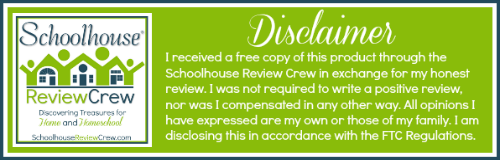


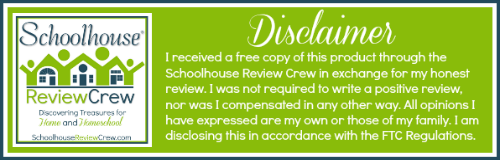













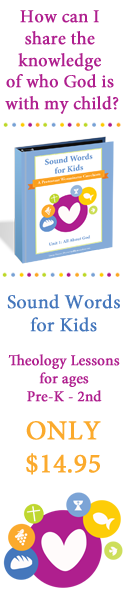















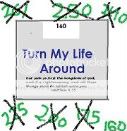




![[PREMIO2009.png]](https://blogger.googleusercontent.com/img/b/R29vZ2xl/AVvXsEjXD_Gx-wZ9EM5hXKrEYLksEBkYfRQtmb8VDVTDG_yyLggQoFIstZsh4zszdG20KqErZicRzEhiNYLty7j3IMXJYsABqkXjr8pp-ncj71xCbpxlXGbGpZq2fTuDQqq1RMKV4DPcDBnBViA/s1600/PREMIO2009.png)




Looks like a wonderful tool--very detailed and thorough! :)
ReplyDeleteWow this sounds great! A great way to stay organized and perfect for planning. I so need this!
ReplyDeleteWow this is such a cool idea! I had never heard of homeschool planet before. Our kids are just getting to this age so this is good information to know. I will also share this with my cousin who has kids school age.
ReplyDeleteI like how structured you can make the schedule. I tend to stay more on task if I have a very timelined approach to my day.
ReplyDelete