I love finding new educational websites for the children to use during what we call our "Routine Time" of the day. Thanks to the Homeschool Review Crew we had the opportunity to try out two of the four educational web apps that are currently available from EdAlive and their Central Suite of Web Apps. By next year they plan to have a total of eight web apps. We were granted access for three children, so I chose Harold, Hannah, and Tabitha for working on this review. The cool thing is, as the parent, I have access to the programs as well. All three children and I have been working on our typing skills with Typing Tournament Online, and a couple of them have worked on math drill with Maths Invaders Online.
Once we had our main subscription that gives us access for a full year, I was able to go in and add each of the children as students. We each have our own usernames and passwords. Once I am logged in as a parent, I come to this EdAlive Central screen.
From my account, in addition to being able to play and progress through the games, I am able to go to Family Management to investigate the children's progress.
For Maths Invaders I can check the Galactic Campaign Report, each child's G.C. Report, their Child Report and their history.
I can also generate and print worksheets for the children to practice any of the topics they are working on in the Maths Invaders game.
When the children log in to their accounts they do not have access to the detailed progress reports, so they have the same EdAlive Central screen, minus the Family Management option.
Let's look at each of the apps we had access to.
If they click on Typing Tournament Online they will come to the following screen:
The screenshot above is from Harold's account. At the top you can see the total words he has typed, the badges he has earned, and his goal. The badges are earned as the amount of words typed increases. The goal can be changed from the map page. A child can choose from between eight goals, which is how fast they would like to be typing by the end of the course. From this main screen a child can view their map, view their progress, check out the lesson content, view an intro and learn about correct posture.
The map is where a child will go to get to the lesson.
There are three maps: The Shire, The Village, and The Castle. Each of the maps have several levels. The first map, The Shire, has a Keyboard Practice lesson plus five lessons. The Village has just the five lessons, while the final map, The Castle, has six lessons. In order to move along the map the child needs to finish the activities in each level. There is a lesson, then there are drills, games, and a test to be completed.
If your child has no typing experience, he or she will want to start at the very beginning. I had all my children do this, even Tabitha, though she has had some typing instruction in the past. In fact, even I started at the beginning so I could get a feel for the program. However, if your child has worked on typing before, it is possible to skip to a higher level. Your child will just have to pass the test from the previous level. If you hover over the level's number you can see the requirements needed to skip ahead.
Once a level has been clicked on, the child will be directed to the lesson screen for that level. Here is a look at Level 3: Peddler, which is the level I am on.
This is what a level screen will look like when you first enter that level, though the picture for each level is different. The student is directed to start at the lesson. The program teaches the keys several at a time, starting with the home row keys of the left hand, and then moving to the right hand. I am currently working on t, h, i, and e in Level 3. The computer voice will teach the keys and then give a demonstration.
Then it is the student's turn to try the new keys. You will see the letters the student needs to type in the center box. As the letters are typed they will appear underneath the top row. If a wrong key is pressed, a beep will sound and the student is given a chance to correct the mistake, no backspacing required.
Once the lesson is successfully completed, the student is given the option to practice the focus keys or move into the drills. Each of the drills has the student practice typing for about a minute, and if a beep sounds the student can try again without having to press backspace.
Drill 1 has the student practice typing a list of words. As in the lesson, the words are on the screen and the words the child types appear underneath them. The screen will slowly change color from left to right so the child knows how much time is left.
Drill 2 is similar to Drill 1, except that the student is typing phrases arranged in paragraph form and needs to remember to press a space at the end of each word to proceed, where with Drill 1 a space wasn't needed after a word at the end of a line. In my opinion, seeing as you are typing phrases it a bit easier to type, because it makes a bit more logical sense than just typing random words.
Drill 3 is similar to Drill 2, except that the sentences in the paragraph connect better together and almost tell a story.
After each drill is completed a "Finished!" screen will pop up.
On here the student can see how many characters were typed, how many errors were typed, and what the child's typing speed was. The icons will fill in on the bottom row: for Drill 1 a sword, for Drill 2 a shield, and for Drill 3 a helmet. Tokens are also earned for the Bonus Movie, which I am so curious to view. Gotta keep plugging ahead to get the opportunity to watch the movie.
Tabitha is getting really close to the movie. During the review period she has made it all the way to the beginning of the third map.
Before taking the test, the child can play the different games to practice the letters some more. Personally, I think the games are such fun. They are a wonderful way to practice typing.
In Siege the letters/words are attacking the castle, and the student needs to type the word and press space or enter to get the defender of the castle to throw something down on them to stop them. The defender will only get to throw the defense if the word is typed correctly.
In Powder Keg the dragon is lighting the barrels of powder on fire. As the wick is lit, the letter is also lit up. They are arranged like a computer keyboard. If the student types the correct letter presumably with the correct finger, the knight will throw a water balloon to douse the fire.
In Dragon Chase a dragon is chasing the knight who is trying to reach the castle. As long as the student types the correct letter combinations/words, the knight will stay a safe distance from the dragon and reach the castle.
Funny story, I took the screenshot to share this for the review, and while I was trying to edit it, I found out what happens if the dragon catches up with the knight. Turns out, I made a tasty meal.
A student can use the practice, drills, and games as much as they need to prior to taking the test. Plus, if they don't pass the test, they may go back to practice some more. I know Harold kept getting frustrated because he couldn't get a fast enough time to pass the test. I kept explaining to him, the more you practice, the faster you will get. He finally passed the test for Mountains and is now on Dragon's Cave.
In the test, the student is given a long passage to type for three minutes. They have to reach a specific WPM goal plus have a certain amount of accuracy.
These passages actually tell a story. If you get to the end of the page, a new story will begin on the next page, and the next, if you happen to type fast enough. With the test, if you make a mistake, you have to backspace to fix it, though you could keep going, but that will affect your accuracy.
When the time is up, the Results screen pops up and you receive the final icon (a scroll), plus another Bonus Movie Token.
Typing Tournament has been such a fun way to practice typing. I have to share that I found it perfect that it had a medieval theme, seeing as we are learning about the Middle Ages, and knights, and castles. I love that I can check the progress of the children. I can see which level they are on and what speed they have been achieving.
If I hover over the boxes, I can see a Details Report, and if I click on the box, I will get to see all the tests taken for that child during that week.
I can also view the Progress Report which shows the student's most recent test result for each level.
Now let's look at Maths Invaders Online:
If they click on Maths Invaders Online they will come to the following screen:
Maths Invaders Online is a fun way for children to drill math facts. The student can choose between Galactic Campaign, Space Rescue, and Practice.
In Galactic Campaign the student works their way up a space galaxy map.
When a child logs in for the first time, they are given the opportunity to choose which "zone" to start in. There are ten zones in all:
- Cumulus Nebula
- Feather System
- Lilypad Cluster
- Aqualis System
- Branch System
- Australis System
- Dragon Cluster
- Quartz Belt
- Wolf System
- Tentacle System
The student has the chance to look at the different level of the skills needed for each zone.
In Zone 1 children will find counting up to 5, adding and subtracting 1, adding numbers totalling 2-5, numbers (2 to 9) minus numbers (1 to 9), subtracting 1 from numbers under 20, counting numbers to 10, adding 1 to single digits, subtracting 1 from numbers 1 to 10, and number pairs totaling 0 through 5.
As the Zones get higher, harder math problems are included. Zone 2 increases the difficulty of addition and subtraction. Zone 3 increases them further and adds in multiplication, and Zone 4 adds in division and fractions. And so the zones continue to increase in difficulty and add in more skills, such as decimals, percentages, powers, squares, and square roots.
The student may need to start at the beginning, or they can choose to start at the beginning to get some drill practice in with simple numbers, or they can start at a higher level. To start in a higher zone the student will have to take a test, just as they would have had to do in Typing Tournament.
Harold did start at the beginning, but found the equations too easy and "boring," so he skipped ahead after working through a couple of "steps" in Zone 1. He had to take the test to get into Zone 2, which gave him a star in step 6 which is the last one is Zone 1.
Hannah also started at the beginning, but has continued on along the path, as I did really want to have her working on basic math facts. She hasn't been using the Maths Invaders as long as Harold has, as she was focusing more on typing at first. She also states that she has spent more time in Space Rescue.
I've also spent a bit of time playing in Maths Invaders. I started in Zone 3, which has actually been a bit of a challenge at times because I am not great at mental math, or coming up with answers to subtraction problems quickly.
Once a child clicks on the number they will see the following information:
They can then see some example questions or print worksheets to help with the level of equations that will be worked on at this step.
These are the example questions for Zone 1, Step 1:
They then click on the "Basic Speed" star to get started defending against alien invaders.
The following screenshots come from the level I was working at in Zone 3.
As in the old space invader type games, the equations are falling closer and closer to the spaceship. The student needs to shoot them before they hit the bottom. In order to do so, the child must type in the correct answer and shoot at the corresponding equation. If they are correct, they will earn points.
You can move the spaceship with the arrow keys or the easier way of just clicking on the problem once you have the answer typed in. Believe me, it is much faster this way.
Here is Harold working on his math.
You can also choose to have the keys on the screen to click on, instead of using the keyboard to type them in.
You will have to beat a few waves per step. If you succeed, the defender will level up.
Or you might fail and get invaded by the aliens.
At first I couldn't figure out how a student is supposed to get more than one star on each step. I thought I wasn't working fast enough and had to earn it. However, that is not the case. Once you work at the Basic Speed, you can choose to work at the Expert Speed for an extra star, and finally Master Speed for three stars.
Let's look at the other options in Maths Invaders Online.
The Space Rescue game reminded us of the classic board game, Battleship. You and your opponents are trying to find the space ships that are hidden in space; I'm assuming they are cloaked. You can play this game against players or against the computer. Just be aware, when you first start with Maths Invaders, you will have 5 games to play. If you run out of games, you have to do more work in the Galactic Campaign to earn more games.
When it is your turn, you move your triangle and choose a square to place it in. You will either find part of a ship, no ship, or be near a ship.
Each time your turn rolls around, you need to charge your scanner by answering math equations at the level you have been working at in the Galactic Campaign.
Here is a look at all the spaceships after they have been found. The sad face on the grid was a trap.
So, even though, as I mentioned above, Hannah prefers playing in Space Rescue, I know she is still improving those math skills and working on strategy (cool bonus). Sneaky, sneaky.
The final option with Maths Invaders Online is the Practice. A student can choose from the following:
- All Maths By Level
- All Maths By Topic
- Times Tables
- Advanced Tables
The children have not really used this section of the app; however, I did take a look, and it is just more work as they have been working on in Galactic Campaign. For someone who would like to work on specific topics, this could be a great help, but I didn't see the need to have the children work in the practice section.
As with Typing Tournament, I can see how the children are doing by checking their progress reports.
I can see how many steps they have stars in, plus where they are struggling.
And I can see more detail.
The children have been using these programs during their computer time at least four days out of the week. Some days they choose to focus on typing, other days they focus on math (Harold and Hannah), or they choose to do a bit of both. They have to use it for at least 15 minutes each day.
The children have really been enjoying using the Typing Tournament Online app, though they weren't quite as fond of the Maths Invaders Online app. Personally, I love both of them. I love the way the children are taught to type, learning several keys at a time, really focusing on them, practicing drills and games that include all the keys learned so far. Though Harold was getting frustrated because he wasn't typing fast enough to pass, he did finally do so. I just have to get it through his head that more practice means you get faster. You're not going to improve if you don't practice.
This is the same with the Maths Invaders. He really seemed interested in using the math when we first tried it out. However, he felt the repetitiveness was boring. Personally, I think it is a lot more fun than flashcards. At least you get to blast the equations out of space. I also try to explain to the children that the idea behind doing math drill is to get those facts in their brains so they can recall them quickly. Though he isn't fond of the idea, I do plan on having him, along with his sister, continue using both the math and the typing as I have seen their skills increase. Tabitha is really impressing me by the way her WPM are improving. And I love that Hannah enjoys playing the Space Rescue game.
I also appreciate the progress reports that are provided.
All in all, I feel I can highly recommend these two web apps from EdAlive, and encourage you to try them out with your children. Typing Tournament Online is appropriate for age 6 to adult, and Maths Invaders Online is appropriate for 5 to 15 (and beyond).
As with Typing Tournament, I can see how the children are doing by checking their progress reports.
I can see how many steps they have stars in, plus where they are struggling.
And I can see more detail.
The children have really been enjoying using the Typing Tournament Online app, though they weren't quite as fond of the Maths Invaders Online app. Personally, I love both of them. I love the way the children are taught to type, learning several keys at a time, really focusing on them, practicing drills and games that include all the keys learned so far. Though Harold was getting frustrated because he wasn't typing fast enough to pass, he did finally do so. I just have to get it through his head that more practice means you get faster. You're not going to improve if you don't practice.
This is the same with the Maths Invaders. He really seemed interested in using the math when we first tried it out. However, he felt the repetitiveness was boring. Personally, I think it is a lot more fun than flashcards. At least you get to blast the equations out of space. I also try to explain to the children that the idea behind doing math drill is to get those facts in their brains so they can recall them quickly. Though he isn't fond of the idea, I do plan on having him, along with his sister, continue using both the math and the typing as I have seen their skills increase. Tabitha is really impressing me by the way her WPM are improving. And I love that Hannah enjoys playing the Space Rescue game.
I also appreciate the progress reports that are provided.
All in all, I feel I can highly recommend these two web apps from EdAlive, and encourage you to try them out with your children. Typing Tournament Online is appropriate for age 6 to adult, and Maths Invaders Online is appropriate for 5 to 15 (and beyond).
Don't forget to click on the banner below to see what my fellow Crew Mates thought about these two apps from EdAlive.





















































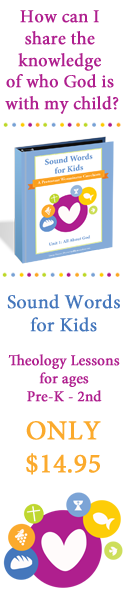















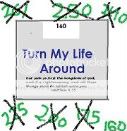




![[PREMIO2009.png]](https://blogger.googleusercontent.com/img/b/R29vZ2xl/AVvXsEjXD_Gx-wZ9EM5hXKrEYLksEBkYfRQtmb8VDVTDG_yyLggQoFIstZsh4zszdG20KqErZicRzEhiNYLty7j3IMXJYsABqkXjr8pp-ncj71xCbpxlXGbGpZq2fTuDQqq1RMKV4DPcDBnBViA/s1600/PREMIO2009.png)




No comments:
Post a Comment
Thank you for visiting my blog today. I love to read your comments, so please leave me one if you have the time.
Blessings