Are you old enough to remember typing class in school? How about learning on old-fashioned typewriters? I have to admit, I remember both. I loved my typing class, and then my word processing class in high school. Aside from those classes, I didn't have a whole lot of interaction with computers though. Now computers are everywhere and children are using them all the time. I know my children do. However, the programs they use don't really require them to know how to touch-type, so this isn't something they have needed to learn. More likely than not, if they need to know where the letters are for a game they are playing or a lesson they are learning, they will look at the keyboard and search for the letter, and if they were attempting to type they will peck, peck, peck. Honestly, I have been wanting something for the girls to learn to type properly for a while. So, I was thrilled when we were chosen to review the UltraKey Online Family Subscription from Bytes of Learning thanks to the Homeschool Review Crew
We received a full year subscription to this online keyboarding site. I love that this is online, and all you need is a computer with internet access. The family subscription is perfect for homeschoolers, and is available for different family sizes. You could purchase the subscription for three, five, or eight individuals. As the parent you have your own account from which you manage the children's accounts. Each child has their own login information. They progress at their own rate and reports are accessible by the parent and child.
The registration process was quite simple. Once I had access to my account, this was the screen I saw.
From here I can manage the family's accounts or choose to work on my own typing lessons (which I have been doing when I have some time to spare). It was quite simple to add the children to the account. From this management dashboard I was able to set goals for the children and set up their display settings. I was able to choose which settings to lock and which settings the children could have access to. This includes the instructional display, spoken support, step-by-step learning, practice amount, the ability to back space, and skill check use.
Before I allowed the children to access the program, I spent some time perusing the site, making sure I knew what they would need to do. There are videos to watch, which the children watch as well. The introduction video goes through all the different aspects of the program which can be found on the side of the instructional display and on the tabs above it. You will learn about taking an assessment and setting goals. Then it scrolls through each of the tabs, giving a short introduction to each module. I will say, the organization as it is shown in the informational video is a bit different, with some of the tabs in different spaces, plus an addition of a Game Zone and reorganization of the settings. From what I could see in the video, these changes have made it even easier to navigate the program, though I honestly can't tell for sure.
This is what our computer screen looks like when we are using UltraKey Online.
This program is so easy to navigate with the tabs along the top of the screen. These are what are explained briefly in the introduction video. In order to progress through the program a student needs to first have goals set. I did this for the children, starting them at a beginning level, while for myself, I took an assessment. Then the videos and activities for Posture and Fingers are to be completed. Once you have done so, you move on to the Lessons and Skill Check. The Typing Forum is available for use once you have completed a sufficient amount of lessons. Here you will find typing tests and the chance to do some free typing. And the Game Zone provides more fun typing practice.
The following screenshot shows the section that does not appear in the instructional video.
It's not that these things weren't available. Some were on the opposite side of the screen, and others were available in a text-type menu across the top of the screen. To me, and bear in mind I am only basing this off the video, it appears that they updated this for the better, making it more organized and having things easier to find.
Let's move on to how the children actually used UltraKey Online.
Once I understood how the program worked and had set the children's accounts up, they were all ready to go. My two older girls, Tabitha and Amelia, have been the ones using the program. They have computer time four times a week, and typing is the first subject they work on. As required, they started by learning about proper posture and moved on to learning the finger names and positions.
Posture:
Fingers:
When they work on their lessons they spend between 20-30 minutes each session, which is what is recommended. I actually wasn't timing at first. I was allowing them to work on at least one lesson and corresponding skill check at a time. When I did time them, I discovered that this was the perfect amount of work for the recommended time. Though children who type faster would be able to get through more lessons, or do more practice in a sitting.
After learning the home row keys, the student is introduced to 2-4 new keys at a time.
As you can see by what is highlighted green, you can only choose to work on the lesson you are up to, or the ones you previously completed. This is the same with the skill checks. And in order to move to the next lesson you have to meet your assigned goal.
There are several steps in each lesson.
After a warm up you will work on each new letter by learning which finger to strike it with and how to do so. Then you practice typing the new letter with the same finger's home row key.
Then you move on to typing letter chains and letter pairs. After each new letter is introduced in this way, you move on to typing words and sentences.
If there are no mistakes in the sentence you will get four stars. Each error removes a star.
At each step you could choose to move on to the next step or continue with more practice. Once you feel confident with these new keys you can move on to Skill Check.
As you can see, this menu screen is almost identical to the Lesson menu screen, except the accessible skill checks are highlighted in blue as opposed to green.
Once you click on a level, you can choose between several different passages to practice your skills. Only letters that have been learned will be included. There are capital letters, even though the Shift key has not been taught yet; however, a student will not be marked wrong for using a lowercase letter. Once you choose a passage you can decide on either the length of the passage or being timed for 1-5 minutes.
A split screen will appear with the passage to be typed on the top and the space where you are to type on the bottom.
If you meet your word count goal and your accuracy goal you will receive a little congratulations.
If you don't see this screen, you know you will have to redo the skill check. I love that the program then shows you your errors:
And you will also see a graph of your progress.
Finally, you can view a assessment of the skill check to see where you need to improve.
From here you could move on to a new lesson, or you could choose to complete a different passage at the same level, or the even the same passage, perhaps choosing to do more paragraphs.
We haven't really had a chance to use the Typing Forum yet, as the Typing Test gives you a chance to take a formal typing test once you have been introduced to all of the letters. The Free Typing just gives you a chance to practice typing whatever you want and will tell you how fast you typed, though it doesn't assess for accuracy as the typing test and skill check do.
Finally, there is the Game Zone, where you can try out some fun typing games to help practice your skills.
As you play these games you earn points towards merits.
These games take your typing a step further and make you think about what you are typing. For example, you many have to figure out which order the words in a sentence are supposed to be in and then type it correctly, or figure out which word is needed to complete a sentence and then type the entire sentence. The more accurate you are, the more points you receive. Just a note, if your child is looking for entertaining, animated games, that is not what will be found. These are just different ways to practice your typing. And once again, you really can't use this until all the letters have been introduced as the passages include all 26 letters. And though they don't require the Shift key, you do get a bonus point for using it.
Once a student completes all of the lessons and skill checks a diploma is earned. Amelia was quite excited to be the first one to receive her diploma.
We loved that it could be printed out for her to add to her binder.
Tabitha is a bit behind, due to being sick toward the beginning of the review period, but I foresee her earning her diploma sometime next week.
Looking forward, my plan is for the girls to continue with the program. I would like for them to actually take the assessment now so they can work toward a higher word count goal. As they were placed at a beginner level, they only had to achieve a 90% accuracy to move ahead. Their WPM were not taken into consideration. I would love to see their speed go up as they get more practice in. And now that they know (or almost know in Tabitha's case) all the letters and numbers, they should be able to play the games and try the typing test.
What do we think about UltraKey Online from Bytes of Learning?
I think it is a wonderful program! It is very user friendly (this coming from someone who is not quite tech-savvy) and easy to navigate. Everything you need is right there on the screen. The online voice instruction is easy to understand and quite cheerful. Though I am glad I discovered that you can turn it off from auto play because it does tend to get repetitive if you go from tab to tab, as it will start talking each time you get on the new screen.
I think the order that the letters are taught in are appropriate, allowing for a decent combination of words and sentences to be typed early on. And there are tons of opportunities for practicing your skills.
The fact that the parent can lock the settings was helpful in my mind, because I didn't want the children wasting time playing around with them. Though I did allow the children to choose their own background. I love that you can change the instructional display to your liking. You can change the skin tone of the hands, plus the transparency, and you can also change how the symbols on the keys are displayed. I also appreciate that you can set the program to not allow back spacing. As I can attest, this really has demonstrated how dependant some may be to that key. Much better to focus on accuracy from the start. I won't mention how many times I had to backspace in this paragraph alone.
I also love that I can keep track of the children's progress through the reports feature. You can generate a detailed report at any time from the parent or student accounts.
I love that the program reminds the student to check their posture and take a stretch break (along with videos of different stretches to use).
UltraKey Online is a great program for beginners and those who would like to brush up on their skills (as I am doing). This is definitely I program I can highly recommend.
Tabitha says, "I like it. I can tell it is definitely helping me with my typing because I used to just finger-peck, but now I don't have to look all the time. Every now and then I'll hit the wrong key, but UltraKey is giving me a lot of practice. I like how before the lessons they give you a warm up so you don't totally forget. It really helps."
Amelia likes that she graduated, but she does tend to find it a bit boring. I think this is because she is used to lots of animated games with lots of "bells and whistles," so this program, though it is solid, isn't quite to her liking. However, mommy appreciates it, and has even explained to her that it has quite a few more perks than we did in our typing class 30 years ago. Though she isn't that thrilled with it, she did complete the program, which I thought was quite impressive, as she demonstrated perseverance.
You can find Bytes of Learning on Facebook.
Click on the banner below to see what my fellow Crew Mates had to say about UltraKey Online from Bytes of Learning.














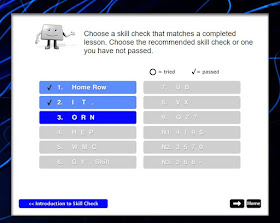











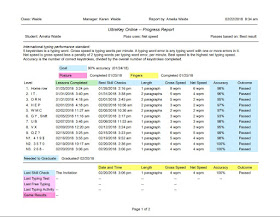

Thank you for reviewing! I hope Tabitha is feeling better :)
ReplyDelete