As a homeschool mom, I want to find just the right curriculum for my children. We have tried different math programs, but each one has been a struggle for Amelia. So, it was with her in mind that I requested to be one of the Crew members to review CTCMath. This is a company that we have reviewed in the past, and more importantly, one that Amelia liked. I was thrilled when I found out we were chosen to review the CTCMath Homeschool Membership.
We received a one-year subscription to this online program, which is good for all the children as they allow up to 10 student accounts. While I was primarily planning on having Amelia use this for her math, I was glad to be able to add Hannah and Harold. Tabitha is happy with the curriculum we have for her, and wasn't really interested in joining in . . . at first. I'm happy to say that all of the children are now using CTCMath to some extent, and are really enjoying it.
So, let's take a look at this online math curriculum. In order to access CTCMath, you of course will need internet access. I discovered that in addition to the desktop computer, we are able to use the tablets to access this program.
As I stated, we had reviewed this in the past for the Schoolhouse Review Crew. What I didn't realize at first, was the fact that changes had been made. Those differences have really improved upon an already great math program.
Below is a screenshot of my home page as a parent. This was what I saw when I first logged in. First I needed to add my children to the account. That was simple to do by clicking on the add a student icon in the "Students" box on the right of the page. A box pops up for the parent to add one student at a time. I had to type in their first and last name, plus give them a user name and a password. I was even able to choose their pass grade.
I made note of the tabs in the left-hand corner, realizing that was different than it had been 2 years ago. When we reviewed CTCMath then, the children just logged into their accounts and chose which lesson they wanted to work on (or which lesson I told them to work on). It appears as if the courses are the same as they were previously. CTCMath has courses for 1st through 6th grade, plus Basic Math & Pre-Algebra, Elementary Measurement, Elementary Geometry, Algebra I, Pre-Calculus, Calculus, Algebra II, Geometry, and Trigonometry. In 1st through 6th grade there are 4 streams in each grade: Number, Patterns and Algebra, Measurement, Space and Geometry, and Statistics and Probability. So that hasn't changed.
A student still has access to all the grades/courses, streams, topics, and diagnostic tests. However, now the parent has the ability to set tasks for the children. All I have to do is click on the "Tasks" icon on the top, left-hand corner of the page. When I click on that tab, it shows the tasks that the children have finished and still have assigned to them. Then I click on Add Task and the following screen appears.
For each task, the parent gets to set the due date, give it a title and description, then add as many lessons and/or tests the child is to complete within the chosen time frame. I love being able to sit down at the beginning of every week and decide what I want/need my children to work on for the coming week. It really makes it easier for a child to work independently as all they have to do is check what the current task is and start working.
Here, let's take a quick look at how to add the task:
When you first click on the lessons tab, every lesson is available to be chosen. You could search for a particular grade, course, stream, or topic. I just used the drop down menus for each section to bring up the related lessons. In the screenshot below I have chosen to look at all the 2nd grade Mental Strategies lessons that are found under the Number, Patterns, and Algebra stream.
When the parent clicks on the blue Add button, that lesson is added to the form above. If Diagnostic tests are chosen, you have the option of giving the child 1 of 3 different length tests: Short (20 questions), Standard (30 questions), or Comprehensive (40 questions). I usually opt for the standard length test.
Once the parent is satisfied with the lessons and tests assigned, a recipient is chosen (the student who will have to complete the task). The parent logs out after adding all the tasks, allowing the child to log in and get to work.
Let's take a look at what the student sees when first logging in.
When a student first logs in they will be directed to their Lessons page. This shows the current lesson they are working on plus the certificate they are working toward achieving. If there is a task assigned, the child will easily be able to note that by looking at the Tasks tab in the upper left corner (just like in the parent's account). From here a child could also look at the results of lessons and tests so far. Clicking on the History tab will allow the child to see every lesson and test completed, and grades earned so far.
Here is the task screen:
As you can see, Amelia has 1 Active Task and 3 Recently Completed Tasks. Clicking on the blue highlighted assignment will take her to it.
As we were in between school years when we first gained access to CTCMath, I decided to use it for diagnostic purposes first and foremost. The tasks that I assigned to Amelia were all diagnostic tests to gauge her understanding. If she got a poor grade on a test, I then make sure next week's task includes the lessons for that topic.
The lessons are taught in the same way they were when we reviewed CTCMath before. The animated, step-by-step lessons are still taught by Pat Murray. He explains the concepts in a way the children can understand, adding in computerized manipulatives and showing the correct way to find the answers. The student has control of the teacher. They can pause if needed, or even back the lesson up to have the teacher repeat himself.
Here is a look at the lesson Amelia is currently on (though I got on my account to get the screenshots so I wouldn't disturb her while she did her lessons).
As the teacher teaches the lesson, images will appear on the screen, explaining step-by-step how to answer the questions.
At the end of the lesson the child is invited to do the questions. After the student answers each question they are to click Submit. If the answer is correct, a green check mark will appear.
If the answer is incorrect, a red X will appear, along with the correct answer.
I have been having Hannah and Harold both work at the Kindergarten level for now. Here is a sample of a lesson from that level.
The children may need to type an answer, click on the correct answer, or click an area to color it. While working out answers, it may also be necessary to manipulate the objects. So, a child will need to be able to find the correct number on a keyboard and manipulate a mouse.
Once a lesson or test has been completed, the results page will appear on the screen.
When children work through the lesson in a particular topic, they are working on earning Awards.
Levels of awards are Platinum, Gold, Silver, and Bronze. A child can go to the Results tab in their account to view a list of their awards. They can then click on each one individually to view, download, and/or print their award. I know this was one thing that Amelia really enjoyed the last time we reviewed CTCMath. In fact, she was a little upset when I told her she was going to start by working on tests, because awards are only earned by completing the lessons.
In addition to the Results pages that appear after lessons/tests are completed, and the awards they receive, the parent also receives reports, so they can keep tabs on their child. I receive emails when one of the children receives a certificate. I also get Task Progress Reports and Weekly Activity Logs.
Now, Tabitha has been using CTCMath a bit differently. She is using features we were not able to use before, so I can't really compare them. I know there were Speed Skills before, as I mentioned them in my earlier review. However, my girls were too young for them at that time. Tabitha has been working on her addition, subtraction, and multiplication facts with these Speed Skills.
There are four levels of Speed Skills. This is what is included in each level
- Level 1: Addition and Subtraction
- Level 2: Addition, Subtraction, and Multiplication
- Level 3: Addition, Subtraction, Multiplication, and Division
- Level 4: Addition, Subtraction, Mixed Multiplication and Division, Division w/ Remainder, and Order of Operations
The student is timed for 1 minute, during which time they answer as many questions as possible. All the child needs to do is type in the answer and it will then automatically move on to the next question. Though you can opt to have to press the enter button. This would come in handy in case a wrong number was typed by accident, as opposed to not knowing the answer.
Yes, these screenshots are from my account. I have fun with the speed skills as well.
Tabitha also enjoys the Times Tables Shoot 'Em Up game. You can choose to work on your times tables for 1 through 12 to practice, which is what Tabitha does most of the time as she is still learning her times tables.
In the practice game, the player controls the rocket ship that is shooting at the answers to the multiplication question shown at the bottom of the screen. The numbers continue to fall closer to the ground. The object of the game is to get all of the problems answered before they hit the ground. The multiplier will be the same for all the problems in the practice mode.
A player can make their way through the ranks as they complete boards. They start out as a Rookie, and then move up to Cadet, Pilot, Commander, and then Challenge.
Once a child is confident enough with their multiplication facts, they can play the actual game where they receive points. In the game, their is a mixture of factors, instead of having them separated like they are in the practice. You only have 5 lives in the real game, and will lose a live if you make 3 mistakes. You can also earn more points by shooting the UFO that flies through, but be careful not to hit a product number because you will get an X.
If you complete the board, aliens will appear that you can shoot for extra points, but be careful, because they are shooting at you too, and if they hit you, you will lost a life.
So, as you can see, all of the children are able to learn with CTCMath. I am able to make sure Amelia knows all the skills she needs from 2nd grade before we begin 3rd grade next month. Hannah and Harold are learning new math skills, though some are a bit advanced for Harold. He does enjoy being able to have his math time on the computer though. Tabitha has been enjoying the different games, and mommy likes that she is working on getting those facts memorized so they can be recalled instantly, something that mommy still has trouble with (which mommy noticed as she was playing the Times Tables Shoot 'Em Up game). Tabitha has also chosen voluntarily, on occasion, to do some of the lessons. I don't set any tasks up for her though. I just allow her to work on what interests her. For now.
We enjoyed CTCMath when we used it a couple of years ago, and we are enjoying it even more now. I absolutely love that I get to assign tasks for the children, so I know they are working on what I want them to work on. At only $118.80 a year for all our children to have math, I can definitely see continuing with this again next year, after our free review subscription expires. It is definitely a full math curriculum, and well worth $30 a person. And if hubby or I want to work on brushing up our skills, we can add ourselves as students, making the value even better.
And I can't close this review without mentioning that we still love listening to Mr. Murray teach the lessons with his Australian accent. Though, I did catch Harold trying to talk with said accent.
If you live in the US or Canada, you can find CTCMath on Facebook, Twitter, Periscope, Pinterest, and YouTube.
Don't forget to click the banner below to see what my fellow Crew Mates had to say about CTCMath.

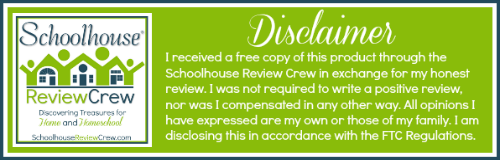






















No comments:
Post a Comment
Thank you for visiting my blog today. I love to read your comments, so please leave me one if you have the time.
Blessings