It appears my youngest child has reached the point where he wants to learn to read. I hadn't wanted to push him, and have been very laid back with his learning as opposed to how I was with Tabitha and Amelia. But I wasn't going to let a good opportunity pass me by. You may be wondering just what that opportunity is (or you may have figured it out). Thanks to the Schoolhouse Review Crew, we had the chance to try out a new feature from the ABeCeDarian Company. Now, this was a company that the Crew reviewed in the past; however, none of my children were at the stage where they were learning to read. At that time the Crew had reviewed the physical books for Levels A and B of this multi-sensory reading program. However, they recently introduced the ABeCeDarian Interactive A Workbook, and I thought it would be a great way to help Harold on his path to learn to read.
In order to use this program properly, you would really need two different devices while working on the lessons, one to play the program and the other to instruct with the teacher manual. Harold has been using the reading program on my tablet and I have used both the computer and my phone to have the manual open. However, it is more comfortable to use the phone, so I can sit on the couch with him, instead of at the desk with him standing next to me. Other devices that could be used would be a tablet or a laptop computer. Another option would be to print out the digital version of the teacher manual. Of course, to me, that would defeat the purpose of it being digital. As the program is fully scripted, you really do need to have the manual open though.
So, what exactly did we receive?
We received access to the digital version of the ABeCeDarian Interactive A Workbook. The lessons included are from the Level A1 and A2 of the physical version. I have been using the pdf of the teacher manual which is available free from ABeCeDarian, though you could purchase a bound, physical copy for $9.95.
We received access to the digital version of the ABeCeDarian Interactive A Workbook. The lessons included are from the Level A1 and A2 of the physical version. I have been using the pdf of the teacher manual which is available free from ABeCeDarian, though you could purchase a bound, physical copy for $9.95.
The teacher manual begins with a lot of important information to understand the program. The first chapter is a Quick Start Guide for those who would like to start right away, which we did as he was eager to get started. The teacher manual then includes several sections to help a parent really understand what the program is about.
- Understanding the Task
- The Activities in ABeCeDarian
- Key Features of ABeCeDarian
- Getting Ready to Teach ABeCeDarian
If nothing else, I would suggest reading through the information in the "Activities in ABeCeDarian" section, as it helps to understand each of the activities that the child will be asked to do. I will share more about those activities later. After the first 55 pages, the majority of this 166 page manual is devoted to the actual lessons.
As I stated above, these lessons are completely scripted for the parent. The sentences in bold font are for the parent to say aloud to the child, while the regular font contains information for the parent, along with instructions on what the parent is to do, such as demonstrating how to say a sound or touching the letters. I admit to zinging past the instructions, or skimming through them, rather than trying to read them while in the middle of the lesson with Harold. I focus more on the bold writing. I have never been one to be able to recite scripted lessons word for word, though I try to stick to what the gist of the information is.
Now let's take a look at the Interactive A Workbook.
The teacher manual breaks the book up into 12 units, each of which contains 3-7 lessons. The interactive workbook does not include the unit information. It just lists the 48 lessons, each of which flows easily from one to the next. In order to move from page to page, you just need to click or tap on the upper right hand corner of the screen.
Here is the first lesson. The only difference between moving from page to page within a lesson and starting a new lesson, is that you have to click on "Tap to continue."
This will bring up the Word Puzzle. The child is to drag and drop the letters onto the lines. This is done with a finger on the tablet and the mouse on the computer. The child is not meant to guess what the word will be. The parent tells them what the word is, asks the child to say it, and then asks the child to find the first sound, not the letter, the sound and place it on the line. And so on and so forth until the word is complete.
The child is then taught how to "Tap and Say" the word. When you tap/click on the letter it will grow a little larger (see the screenshot below). There is no sound in the program itself. This is the same as using a physical workbook and the tiles that come with the physical program, only it is done on the computer (or other device).
The child will have a few word puzzles to do, with 6 letters. Then it is time to move on to Handwriting Practice. This is the activity that frustrated both Harold and myself. It is a bit tricky to write neatly on this program. When you use the computer, the child has to have good enough control with the mouse, and frankly, I had trouble while trying to trace the letters. On the tablet we have come across several problems.
If you will notice in the screenshot above, the tiles are meant to be square. However, when we are holding the tablet vertically the screen squishes the images and letters.
This isn't a huge concern with the word puzzle, however, when a child is supposed to be writing the letters/words, it leaves the child a very narrow space to write the letters, which is not helpful when a child is just learning to write.
Okay, so you may be saying, just turn the tablet horizontally.
Yes, this is a great idea. However, as you can see below, we have another problem.
The screen is no longer squished, and the letters are normal size, but we can no longer see the entire screen.
And, we can not scroll the page up or down. This is what happens when you try (note the two verticle lines that appeared when I attempted to swipe to scroll):
We have actually resorted to writing in Harold's notebook most of the time, though he does still use the program for handwriting occasionally (and it is getting easier for him). Another reason I decided to use the notebook is because then I can have a record of what he writes. The only way to keep a record of the work done on the tablet/computer is to take screenshots. So, we are using a combination of program and notebook.
There are four activities that we have come across so far where the child will need to write on the screen. They are "Handwriting Practice," "Say and Write," "Letter/Sound Practice," and "Spelling Practice."
There are other fun activities that can be completed on the tablet with no problems. In addition to the "Word Puzzles," the student will find the following activities:
Tap and Say:
With this activity, I would say one of the three words and he would have to find it. Clicking on the word will bring it to the center of the screen. When it is clicked/tapped on it will turn red (very similar to when the tiles got bigger in the Word Puzzles). The child is to tap and say each sound, then say the word.
People Talk:
In People Talk, the parent can read the words first and then have the child repeat them, or, as Harold likes to do, the child can just recite them on his/her own. If a child is struggling with this step, Tap and Say or Turtle Talk can be used to help sound out the word to figure it out. Turtle Talk is where you say the sounds really slowly while moving your finger along beneath them.
Another fun game to play with the words is the Error Game, where you as the parent/teacher reads a word at a time, purposely reading at least one of them wrong to see if the child will catch the mistake and be able to tell you what sound you got wrong. While playing this game, the word said wrong should only have one sound incorrect.
Spelling Chain
We have come to one of our favorite activities. I will say and place a word on the line with the tiles. Then new words are formed by changing just one letter. The child is to listen to the word and try to figure out which letter needs to be changed. Harold has been very good at this game. In the example above, we would read "map" and then I would tell him we want to change it to "tap." Not only does the child have to figure out which letter needs to change, they have to find the new letter. Such a fun way to manipulate the sounds and see how they fit together.
The child will also have to take spelling tests occasionally. This is something we do in the notebook as I don't want him frustrated with the screen. I was amazed at how easily he could figure out the letters that needed to be used, though he is still working on his handwriting.
As we get farther into the program, we will be doing reading chains and reading sentences.
I think ABeCeDarian is a wonderful program for learning to read. There is a lot of hands-on, multisensory work. I love the way Harold gets to manipulate the letters and see how they work together. I have worked with programs in the past that have the child use moveable letters, and this is what these remind me of, just using the computer. And as with what I learned previously, it is important for the child to learn the sounds the letters make, not to focus on the letter name. Though, Harold already knows the letter names, so I can't stop him from saying the letter names all the times, but I do encourage him to use the sound. Not only is Harold learning to read words, he is learning to spell them as well. I am quite impressed.
Though the program itself is an amazing program from what I have seen so far, I do feel the interactive workbook needs a bit of tweaking. I mean, it may be our tablets that are causing the problem. It is just difficult for Harold to work with the writing portions on the tablet, as I mentioned above. Either the screen is squished, or missing a section. If we could scroll the screen while holding the tablet horizontally, it would be a lot less frustrating. We have also found that lines will appear on the screen if his finger is in one spot, trying to write, and another finger, or a knuckle, or a wrist touches down. Again, it may be our tablet is too sensitive? I am not sure. I wish our tablet came with a stylus, so we could see if that would help. Though, using his finger is developing his fine motor skills. Maybe in a few weeks it won't be an issue, which would be really cool, because I love the program itself.
You can find ABeCeDarian Company on Facebook.
Don't forget, you can click on the banner below to read my fellow Crew Mates' thoughts on this program.

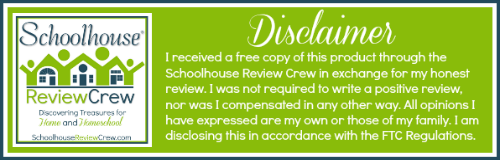


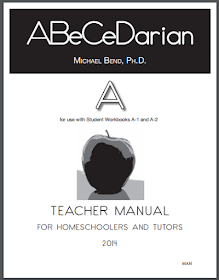














I really like the program and how they lay it out. I bet my little ones would benefit it to supplement their other work.
ReplyDelete