
There are several choices on their dashboard. They can choose to take the adaptive placement test, view their reports, view their lesson plan, or watch a how to get started video tutorial.
When we first received access to the program, the girls started right in with their placement tests. Once they completed tests, reports and lesson plan details became available.
Here is a look at Tabitha's test page. When we first started the rows were all gray. As she took tests, they turned green if she was on grade level, and red if she wasn't. We then have the option to view the details of her test attempt, which helps us to see what exactly she struggles with. A child is only given the chance to retake the test if they receive a grade that puts them below grade level.
As you can see, she has taken all 13 of the available tests for the 2nd grade. At first I wasn't sure if the girls should take all the tests at once, or take them one at a time and then work on the assigned lessons. We opted for a few at a time, skipping around to the tests they wanted to take. For some variety, I would then have them do 2 or 3 lessons in their "need to work on" areas. To discover their lessons, they went back to their Dashboard and clicked on View My Lesson Plan, which took them to a screen where they could choose to watch the Multimedia Lessons and complete the Q and A section, or they could practice with the online worksheets.
We always start by watching the lesson. We haven't had a need yet for the extra practice of the worksheet. However, the format is similar to the Interactive Question and Answer that I am going to share in a little bit. First, let's look at the lesson.
As you can see above, all of the topics that Tabitha was struggling with are listed on the left-hand side of the screen. The plus mark next to each topic will show the drop down menu of all the lessons within the topic. Once she clicks on the lesson, it will begin to play in the screen on the right.
A friendly sounding female "teacher" explains the lesson, adding to the text and images on the screen as she goes. Only the main teaching points are shown on screen, so the child needs to be listening to what is being taught. After the lesson is finished, the child is then to click on the "Interactive Q & A" arrow in the bottom right-hand corner of the screen.
One thing I have noticed is that no matter how many questions a child gets wrong on their placement test, they still have all the lessons under that topic to complete in their lesson plan. I have to admit, I really was a bit disappointed with this. I guess I was expecting the "individualized" lessons to focus on what the children were actually struggling with. Seeing all of the lessons listed out has been a bit overwhelming for the children. However, I think we have found a wonderful to way to make it work so they are not taking lessons they already understand and have mastered.
I have them start each lesson to see what is being taught. If they realize they already know the concept, they skip right to the Interactive Q & A. I am glad the program allows them to do that, because I don't want them to get bored by having to listen to what they already know. Of course, if they struggle with their answers, they can then go in and listen to the lesson.
The Interactive Q & A section consists of a number of multiple choice or fill in the blank questions. For the multiple choice questions, the child has to wait for all the answers to appear on screen, allowing them to avoid mistakes that can come with hasty answers.
They will receive immediate feedback in the form of a smiley or frowny face on the right side of the above screen. If there answer was correct, they can click on the next arrow at the bottom of the screen. However, if they answered incorrectly, they are shown a new screen with the correct answer and are given a quick refresher lesson to help figure out the answer. I LOVE this feature, as the child immediately gets to understand what they did wrong and fix their answer.
The fill in the blank questions are a tad different. A little frog hops onto the screen with a little thought cloud in which the child is to type the answer. A smiley or frowny face will again appear after the child clicks "Submit" which is located on the on the frog's belly. At first, Amelia would click "Next," thinking her answer was complete. We were both confused as to why her report said she had skipped questions. We had both missed the fact that the instructions in the thought cloud actually state the child needs to click the frog. We learned if we don't see the smiley/frowny face, we should not click "Next."
Once all the answers have been completed, the child will see their score on a little certificate with fireworks. The certificate can be printed if so desired.
This program is completed entirely online, though these certificates and worksheet reports can be printed.
As a parent, I also have access to the results of their tests, interactive Q & A activities, and worksheets. The report for the test will allow me to review the exam and see exactly what answers were wrong and what the correct answer should have been. Additionally, I can view a summary report that shows the a graph with correct/incorrect answers, along with the percentage grade, and whether lessons have to be completed. The report for the Q & A section allows me to see when the lesson was completed, how many answers were correct, and the percentage grade. I think it would be helpful to be able to print these progress tracking reports because they would be great for portfolios. They show the progress that has been made on a handy chart. I can also see their progress with this neat little graph. When you first open the Progress Report, these little guys actually walk across the screen to show how close they are coming to the goal. I think this is a cute little visual, especially for the children, and personal knowledge.
All in all, I would definitely recommend this program to parents of homeschoolers who would like to see where their child stands at the end of the school year, so as to be prepared for the next year. I can also see this being a benefit for public school students for the same reason. It is imperative that the child is working on the correct grade level, so they are not overwhelmed by questions they can't answer. That is the beauty of this program though. As a parent, you are able to go into the child's account and change the grade if you discover the work is too easy or too difficult.
Be aware, that the adaptive test can also become long if the child is struggling with a concept. Tabitha found this out on one of her tests. The instructions for both the test and lessons are clear and easy to hear. There is a pause button if the child needs a chance to read what is on the screen or wants to figure out the answer before the computer gives the answer in the lesson.
There are only two things I wish they would change. I would love to be able to print the Progress Tracker report, as it would be a great addition to portfolios. Secondly, I really wish the lesson plans were truly individualized so a child only had to take the lessons that were related to the questions that were wrong on the placement test. Of course, we have found a way to work with the program. I just feel it would be less overwhelming for the child and they could see where they truly need help.
Don't forget to stop by to see what my fellow Crew Mates had to say. Some of us reviewed the 3 month Adaptive Placement Test and Individualized Lesson Plan Program, while the remainder reviewed the Family Math Package which is a 6 month subscription.

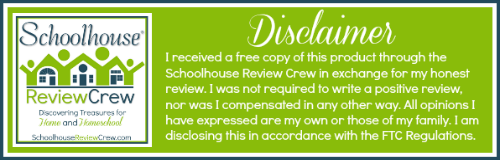











Thanks for the review!
ReplyDeleteThanks for your review!
ReplyDelete